Print a Secure Message
You may print either sent or received messages. If you have an Encyro Pro membership and the message you wish to print is a sent (not recieved) message, its delivery status will appear in the printout.
Option 1: Use the Print button
- Click the message you wish to print, then click the three dots near the top right of that message.

- Then click Print.
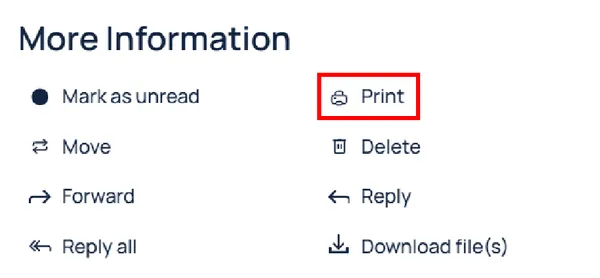
-
A dialog will open with the printable view of the message using only black and white (no colors, no gray backgrounds, and no other elements that may not print well) as well as let you select the printer (or the option to save the printout as a PDF file).
-
Click Print in the browser’s print dialog. (If you do not wish to print, click Cancel or Close to hide the browser’s print-dialog, before returning to your Encyro account.)
The printout will include sender and recipient information, message sent time, the secure message text if any, delivery information if it is a sent message and you are an Encyro Pro user, and the names of attached files if any along with their size. If the secure message included a custom subject and/or introductory email text, that is also included in the printout. The current date (when you print) is included as well.
Option 2: Save as PDF and then print the PDF
If the first option did not work, or you wish to additionally have a digital copy of the message, you may save the message as a PDF and print that PDF.
Steps:
-
Click the message you wish to print, then click the three dots near the top right of that message.
-
A sidebar will open. In that, click Save As PDF.
-
The message will be saved to your Downloads folder, as a PDF file. Open that file by double-clicking it.
-
Then, click the printer icon (usually towards the top).
-
After that, a dialog will open. Click Print inside that dialog (often near the bottom).
Related articles
-
Delete From Client Account
How can I delete a message or file I previously sent to a contact? Can I revoke or rescind a sent message? How to recall a file uploaded earlier? You may d...
-
How to Use Templates?
How can I save text I use over and over? Encyro Pro users can save templates for secure message (text) as well as the Email Introduction (subject and body...
-
Add Upload Link To my Outlook Email Signature
How do I add a link to my email signature for people to upload documents securely? (If you do not use Outlook, see this article for Gmail, or contact us fo...
-
Know When Recipient Retrieves Secure Message
Is there a way to see when the recipient reads my secure message? Can I verify recipient received my secure email? How to get a notification that they hav...
-
Are all the emails encrypted?
What is Encrypted All messages you send using your Encyro account are encrypted. The message content as well as all files attached, are encrypted. All upl...
-
Where is my Address Book in Encyro? Can I search my Contacts?
Where can I store and find my contacts to send secure messages to? How do I use my imported contacts or address book? How can I search for contacts in my a...
-
Error when attaching a file
I tried to send a secure email using Encyro with an attachment. The Send page responded with an error message. What should I do? [Error: Upload failed. We ...
-
My recipients are not receiving the encrypted emails, why?
The encrypted message itself is sent instantly to your recipient's Encyro account. An email is then sent to the recipient notifying them about their new se...
-
How do I attach files already in my Encyro account?
Unlike email, where you can only forward attachments present together in a single email, Encyro allows you to attach multiple files from multiple messages ...
-
Respond: Reply, Reply-All, Forward
How do I securely reply to a secure message? Can I forward secure files? The usual Outlook reply, reply-all, and forward buttons work as expected. If you c...