Send an Encyro E-Sign Request
To send an electronic signature request, login to your Encyro account and: 1. Click the Compose E-sign button in the left menu.
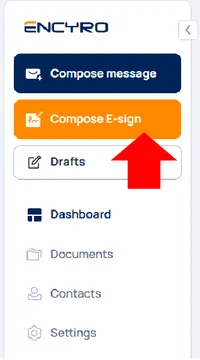
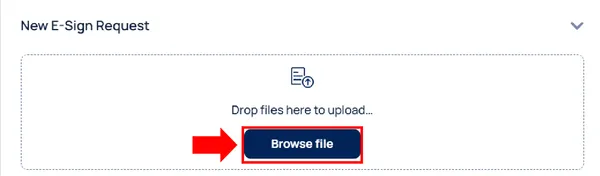
-
Click Browse File to select a file saved on your computer.
2.1. We recommend using a PDF file. You may use Microsoft Word, PowerPoint, and Excel files. These will be automatically converted to PDF. However, to avoid any inadvertent changes during the automated conversion, we recommend that you use the “Save As” option within Word/PowerPoint/Excel and select to save the file as PDF (see details). That way you can check if the PDF file generated is exactly as desired.
-
Fill out the signer and other details and click Next:
- You must add the correct email address for each signer here.
- You may optionally add a subject line and explanatory email text - these will be used in the email sent to the signers.
-
Optional: You may configure several additional settings here, such as to
- get or send automated reminders if the recipients have not signed,
- use KBA (verification of signer identity by code),
- set a signing order,
- set signature types (hand drawn, mouse drawn, or typed), or
- require payment from the signers: see instructions.
-
Click Next at the bottom.
-
Insert fields to be filled-in or signed: Wait a few moments and the file will be shown to you for inserting fields that the signers or recipients must fill in.
a. In the left panel, click the field you wish to insert, such as a signature field, date, initials, file request, or text.
b. Then move the mouse to where the field is to be inserted and click there.
- Click and drag any of the corners of the fields to resize. (For the Annotation field, do not use the top left corner to re-size.)
- Click and hold inside the field to move it. (For the Annotation field, use the top left corner to move.) You may also move the selected field by using the arrow keys on the keyboard.
- You may delete a field by right-clicking on the field and clicking “Delete” in the menu that appears. You may delete the selected field by pressing BACKSPACE on your keyboard.
- To duplicate a field (meaning to insert another field identical to it), right-click on it, then click “Duplicate.” You may also use CTRL + D to duplicate the selected field.
- To copy a field, right-click on it, then click “Copy.” For the selected field, you may also use CTRL + C. Right-click anywhere in the document and click “Paste” to paste the copied field. You may also do so by pressing CTRL + V.
- Optional settings for fields are explained here.
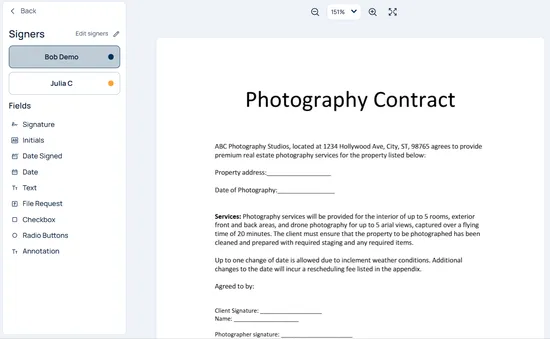
-
When inserting fields, you may also insert the signers. If the fields are to be assigned to multiple signers, you will need to add at least the signer roles to create those signers and assign the fields to them.
- You may add signers by using the option to Edit Signers in the left panel and clicking Add Signer in the dialog that opens. (see the section Multiple Signers in this article).
-
Click Send to send out the e-sign request.
Templates: See how to create an e-sign template (even if you need to use a new file each time).
How recipients sign: After you click send, all recipients (only the eligible recipients, if a signing order was used) will get an email with a link to review and complete the document. They may then start signing using the link in that email. See how the recipient will sign.
Disclaimer
It is your responsibility to check if electronic signatures are legal for your specific transaction. Certain forms, such as the New York state e-file authorization form TR-579, allowed e-signatures on a temporary basis during the COVID-19 pandemic but otherwise requires paper and ink signatures. Read more.
Related articles
-
Insert fields to fill or sign in
When creating an electronic signature request, or simply a form to be filled without signatures, you must insert the fields that the recipient will complet...
-
Use access codes by text (or knowledge based authentication) on e-sign requests [Video]
How can I comply with IRS remote electronic signature requirements for forms 8879 and 8878? Is Encyro E-Sign KBA valid for IRS compliance? Do I need credit...
-
Save templates for Electronic Signature requests
How can re-use frequently used documents for electronic signatures? What does Save Template do in e-sign requests? Types of Templates Encyro E-Sign offers ...
-
How to Delete an E-Sign Request
How can I delete a document sent for signature? I sent the wrong document for signature, how can I delete it? I need to send a corrected request, how to de...
-
How to Edit an E-Sign Template
Can I modify a previously saved template? How to make a change to a previously saved e-sign template, such as to change the reminder settings or add an add...
-
Branding for E-Sign Requests
If you have a business logo uploaded or other brand settings configured as part of your Encyro account settings (in the Brand section), then those brand se...
-
Send an e-sign request using a saved template
How do I use a previously saved template? If you have previously saved an e-sign template, it will show up when you click the Compose E-Sign button in the ...
-
Save as draft to send later
Saving a draft If you started working on an e-sign request, such as by selecting the file and adding fields, but are not ready to send it just yet, you may...
-
Configure E-sign Options: Reminders, Login types, and more
The simplest way to send an e-sign request is to select a file, add a subject, add fields for signers to fill/sign in, and send it to their email a...
-
Sending custom forms to clients
If you have certain forms that you need your clients to fill out, such as a new patient form or other informational forms, you may use the e-sign feature t...